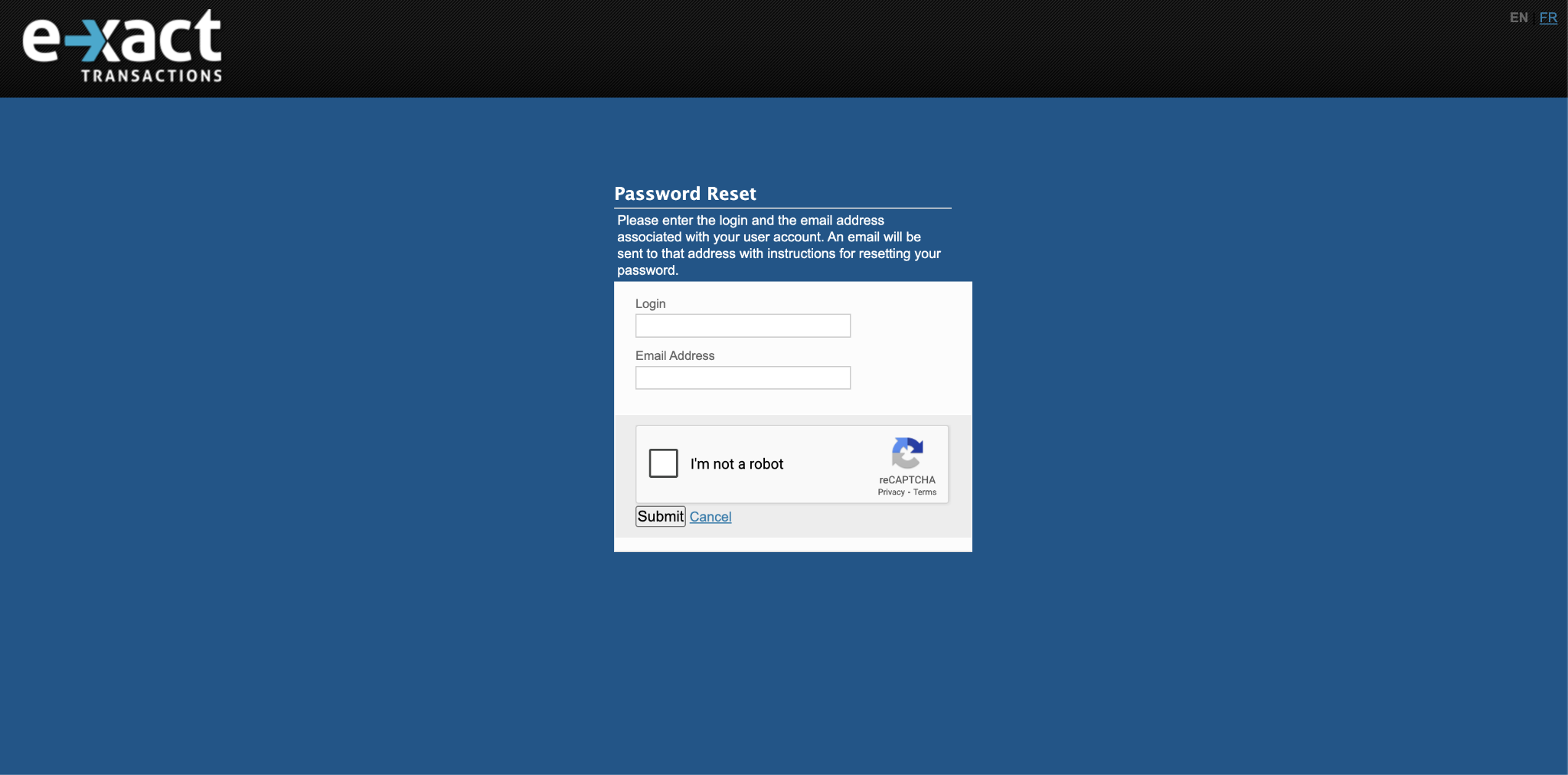How it works?
If you forget your password, simply click the "Forget Your Password?" link on the login page. You will be brought to the page shown below where you need to enter your Login and Email associated with your login and Submit the form.
You will receive a password reset link to the email you entered above. Note: Your login and email must match what E-xact has on file. The email will appear similar to the one below.

Clicking the link will bring you to the reset screen where you can reset your password.
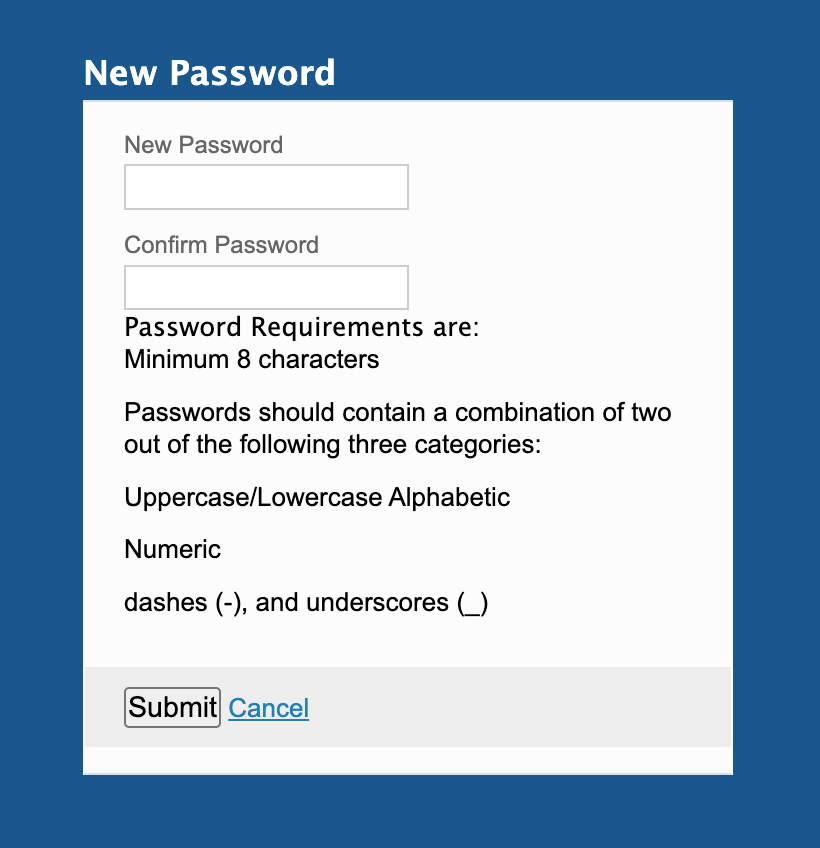
Upon successfully resetting your password you will reveice a confirmation email from E-xact confirming this update.

Security Features and Restrictions
If your account has been temporarily locked due to too many failed login attempts, successfully resetting your password will automatically unlock your account.
When the password reset is complete, the system automatically terminates all other active sessions for that user. This immediately kicks out any potential bad actors and ensures only you have access to your account.
For security reasons, you are limited to three password reset requests per user within a 24-hour period.
If your request is successful, you will receive a password reset link at your registered email address. This link is valid for 15 minutes.
The system verifies every request with reCAPTCHA. If a reset request fails our automated security checks the system will show a generic failure, which prevents unauthorized access.
Was this article helpful?
That’s Great!
Thank you for your feedback
Sorry! We couldn't be helpful
Thank you for your feedback
Feedback sent
We appreciate your effort and will try to fix the article